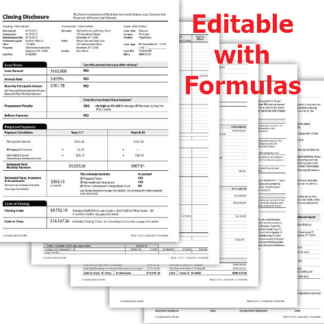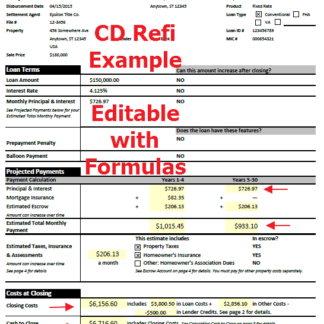Downloads – Important Inforamation To Help You and Save You from Pain. 🙂
Highly recommended tips
Regarding your new forms.
- Keep an original copy of the file in a place where you can find it, when you need it (maybe your desktop). You might delete some formulas by accident. You can paste original formula into your copy, and it will work like new.
- If you see light yellow cells, this is visible sign these cells contain formulas for auto calculations, so you will not delete them. If you print the file in black and white, the yellow will not be seen. (Note – some grey cells also have formulas)
- If there are formulas in your sheet, start at the beginning and enter your info, you will see that formula fields will auto fill.
- If your file has Sample Data, it is for example and training. You can refer back to it on the original copy. You can replace sample data with your data or delete it.
- Make a “Starting Template” – Enter your information that will always be the same like Name, address, etc. Save this file as your Starting Template.
- If your file says (read only), save it as another name, then you can save changes.
- Tabs at the bottom left of the page, are for each individual page of the form. Example Page 1, page 2. If you can not see page tabs, open your window to maximum or Full Screen.